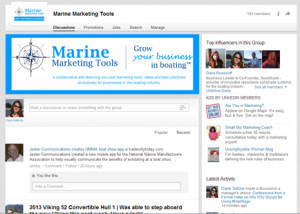 Step-by-step how to for changing default feature image on LinkedIn Groups and setting manager choice rotations
Step-by-step how to for changing default feature image on LinkedIn Groups and setting manager choice rotations
If you visited any groups after August 21, 2013 on Linked, you may notice that things look a bit different. Most notably the main image at the top of LinkedIn group pages.
LinkedIn recently made some nice design updates to their groups with the overall look and feel (nice improvements I think). In addition to a new look, there is a new feature image spot called a “Hero Image” (similar to the feature images found on company pages) that allows you to showcase what your group is about at the top of the group page.
Changing the Default LinkedIn Group Feature Image
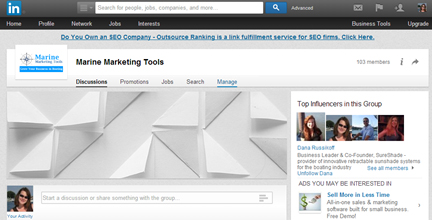 There is a default Hero Image when you first go to your newly updated group page (gray with overlapping triangle folds)… and its not initially clear how you can change that image. You can’t just click on it to change it or anything simple like that.
There is a default Hero Image when you first go to your newly updated group page (gray with overlapping triangle folds)… and its not initially clear how you can change that image. You can’t just click on it to change it or anything simple like that.
After a bit of poking around (group admins are used to that a bit on LinkedIn) I discovered that it is a fairly straightforward process to update that image.
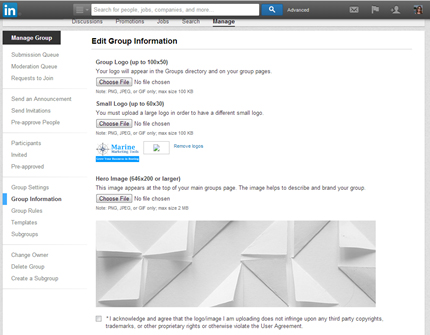 To change the default image you need to go to: Manage, Group Information. Then half-way down the page you’ll see the new Hero Image section to edit.
To change the default image you need to go to: Manage, Group Information. Then half-way down the page you’ll see the new Hero Image section to edit.
LinkedIn specifies the Hero Image size as 646×200 with a maximum file size of 2MG. Browse for your image, check the box that the image is OK to use and then upload. If your image is not sized you’ll get an option to crop a larger image. DONE.
BUT WAIT… what do you put in this Hero Image? I suggest that you think about it a bit before simply uploading a larger version of your group logo. Use it as promotional space that supports the main goal(s) of your group.
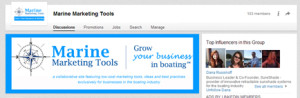 Since my Marine Marketing Tools LinkedIn Group is a companion group to my website, I decided to use the header from my website with a brief description of what its all about under the header. I created the image in PhotoShop and saved it as a JPEG as the correct size.
Since my Marine Marketing Tools LinkedIn Group is a companion group to my website, I decided to use the header from my website with a brief description of what its all about under the header. I created the image in PhotoShop and saved it as a JPEG as the correct size.
Rotating Manager’s Choice Features
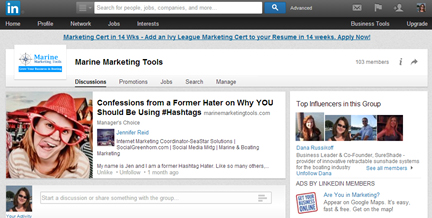 Another change that came with this new Hero Image feature is the placement of discussions marked as “Manager’s Choice”.
Another change that came with this new Hero Image feature is the placement of discussions marked as “Manager’s Choice”.
(note: only admin can designate posts as “Manager’s Choice” – click on the post and there is an option under the post to add it).
All of the posts you have designated as Manager’s Choice will appear after your Hero Image in rotation. There is an auto rotation (a bit slow I think) and there are arrows that allows users to manually move through the rotations.
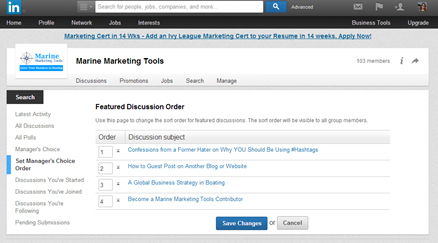 If you have a lot of posts designated as Manager’s Choice you may want to reorder them. This is another edit that is not easy for LinkedIn Group Admins to find.
If you have a lot of posts designated as Manager’s Choice you may want to reorder them. This is another edit that is not easy for LinkedIn Group Admins to find.
To edit the order of the Manager’s Choice posts, go to: Search, Set Manager’s Choice Order. You’ll then have the option of reordering posts for the feature rotation.
Overall, the design changes to the LinkedIn Groups is a nice change. Posts or “discussions” are easier to read – you see both the title and detail before any link info.
There is also a design change with the group information and sharing. Hit the “i” for group information and stats. To share, hit the forward arrow for options to share the group on LinkedIn (via groups, status update or individuals).
Editorial Staff
Latest posts by Editorial Staff (see all)
- Adapting Regulatory Frameworks to the Challenges of Financial Industry in the Digital Era - March 19, 2024
- How to Sell Company Merch Online With Print on Demand - March 11, 2024
- Unlocking Easy Ways To Start A Successful Fitness Brand - February 15, 2024
- The Impact of Digital Transformation on Traditional Business Models - November 8, 2023
- Personal Trainer Marketing Strategies And Tips - November 6, 2023

Dear Diane Seltzer:
If you’re a group manager, I think you are going to find some of the Linkedin group format changes of August 21, 2013 to be a huge pain in the neck. They will add to the workload of group managers.
I manage two groups on Linkedin and here are problems I have already noticed:
1. The new rotating “Hero Image” at the top accompanied by “Manager’s Choice” discussions added discussions to Manager’s Choice that I had never designated to be “Manager’s Choice.”
2. Getting them out of Manager’s Choice — well, that was a problem, because Linkedin hasn’t updated its Help Center instructions — almost all instructions apply to the previous format! Not sure why Linkedin did not update the Help Center instructions to reflect the new format before adopting the new format.
3. I had to jump through a whole bunch of hoops to discover a nearly invisible tiny downward pointing arrow on the upper right-side of each discussion within the new Manager’s Choice area — that allows you to delete a “Manager’s Choice” discussion. Unclear if it deletes the discussion from the group or just from “Manager’s Choice.”
And that’s a problem. I might want to remove a discussion from “Manager’s Choice,” but keep it available within group discussions.
3. “Group rules” used to have their own link — clearly labeled “Group rules” — in the upper right-hand corner of the group’s web page. Now they’ve been hidden under an “i” for information. So people will never see them, and they are important.
Either I will have to keep emailing people who’ve inadvertently broken them — “please click on ‘i’ and then on ‘Group rules’ before you post pictures of yourself robbing a bank to this group” —
or I’ll have to make the Group rules a “Manager’s Choice” ensure that group members see them.
4. My Personal “Least Favorite” Change — the “flag” option has been moved from the “Discussion” threads. You now have to click “Search,” go to the discussion, and then you can flag. As a group manager, here is how that will work — previously, group members flagged discussions that had problems. I could see the flags under flagged content in the “Manage” area.
Group members won’t know where the “flag button” has gone. They won’t realize that it has moved under “Search” and that they must leave a discussion and go to another area to flag it. So guess what? Instead of flagging discussions that they don’t like — so I can see them in the “Manage” area — they will email me, as the Group Manager.
I will start getting lots more emails that will all begin: “Can you remove discussion X? It is getting very flame war and insulting. Unfortunately, I can’t find the flag option, it seems to be gone.”
I could go on, but you get the picture. Many things where the steps were very obvious are now hidden away in new menus that are not intuitive. Group members won’t be able to find the answers unless Linkedin quickly updates the instructions in its Help Center. And even then they may not be able to ask the correct question of the Help Center database that will produce the precise answer that they need.
So they will email the group managers like you and me with these questions. That’s more work for people like you and me.
Cordially,
Robin
Thanks so much for all the extra detail Robin – I’m sure a lot of other LinkedIn Group Managers will appreciate it too! I do manage several groups and didn’t catch all of these issues yet. It seems like they are going the route of having a more trendy design then making it intuitive. I also noticed they didn’t update the help info, part of the reason I wrote this post. Thanks again for sharing your thoughts!
Also, for #3 of your concerns above – that down arrow does delete the whole discussion. If you want to delete it as Manager’s choice only, click on “Manager’s Choice (undo)” that appears under the “LIKE COMMENT SHARE…” options. I just tested it and it works – one problem solved! 😉
Diane & Robin – you are both life-savers 🙂 – I really struggled with this. Thanks a mill for the cool info!
Glad you found this helpful Sebastian! LinkedIn definitely does not make it easy to figure out changes sometimes.
Great post, joined your linkedin group 🙂
Thanks Donna! Appreciate the feedback and you joining our LinkedIn group! 😉
Lovely post Diane. I added a link to this article in my piece on how to manage the LinkedIn Manager’s Choice section here: http://stuartjdavidson.com/linkedin-managers-choice/
Thanks Stuart. Sometimes the best posts evolve from things you have problems with yourself – chances are you are not the only one!